There’s no quick or magical way to lose weight. You just have to do it the natural way – diet and exercise and stick to it – and be able to do it at your own pace. Are you spending hours on MyFitnessPal, painstakingly adding in each meal ingredient by ingredient, fighting the database to find the right entries in a sea of green ticks? Is this driving you insane? Then you absolutely need to read this article. It’s based on a presentation I recently created for my clients’ Education Library, and it covers five easy hacks to complete your food log in five to ten minutes per day. Yes, it’s possible. Ready to stop wasting time that could be better spent making gains? Then smash that “Read More” button. Hack #1: How to easily log a different portion than the suggested serving size. I’m sure we’ve all been there: the serving size listed on the food label is 2oz of chicken breast, but you decided to eat 5oz. How do you log this without doing a lot of complex math? With a single, easy calculation: divide your actual portion size (5) by the stated serving size (2): 5 / 2 = 2.5 In other words, the number of 2oz servings in your 5oz portion is 2.5. When you log it, keep the original serving size (2oz), but change the number of servings (2.5). As a result, the app will work out the exact caloric and macronutrient content in your actual portion without any mental gymnastics on your part. Hack #2. How to save a meal. First, log all of the ingredients included in your meal, then click on the “…” icon on the bottom right-hand side of the screen and select “Save as Meal”. The app will prompt you to rename the meal. I suggest you include the macros in the name, such as “20P 45C 10F Chicken Sandwich”, for future reference. Once you’ve created your entry, you can save it to your “Saved Meals” list. Every time you want to re-log your saved meal, you can click on “Add Food”, then select “My Meals” to pull up a list of your existing saved meals. Once you add a saved meal to your log, remember to adjust the serving size of each ingredient if needed, since this obviously affects your calories and macros! For instance, let’s say that the chicken sandwich you originally saved as a meal contains:
If you re-use the meal on a different day and make the same sandwich with 6oz of chicken, you’ll need to adjust the serving size to 6oz in the app, too. Hack #3. How to save a recipe. This is similar to saving a meal, but it’s particularly useful if you want to find out the calories and macros of a new recipe before trying it, or if you’re planning your meals in advance. I recommend all of my clients to plan at least one meal in advance, so this is one of my favourite hacks. To save a recipe from scratch, tap on “Add Food”, then “My Recipes”, and finally “Create a Recipe”. The app will prompt you to list all of the ingredients in the same empty box. Write down each ingredient, including:
Here’s an example:
When you’ve listed all of the ingredients, click on the right arrow on the top right-hand side of the page to move onto the next screen, where you’ll see a list of matches found by the app for each of your ingredients. You can edit, delete, and add ingredients, or you can confirm the selection if everything looks correct. On the final screen, the app will show you the calories and macros in your recipe. If you’re happy with it, you can save and log it. Et voilà! From now on, you’ll be able to select the recipe from the “My Recipes” section of the app whenever you tap on “Add Food”. Hack #4. Copy a meal from one day to another. This is yet another one of my favourite hacks, since it’s perfect to plan your day in advance and to ensure you hit your calorie and macro targets without fail. Once you’ve finished logging a meal, you can tap on the “…” icon and select “Copy to date” in order to copy the whole meal from one day to another. You can also choose whether the copied meal appears in the exact same place on the future log (for example, breakfast). Hack #5. Copy a full log from one day to another. This builds upon Hack #4: instead of copying an individual meal, you’re going to copy an entire food log. Goodbye, endless re-logging; hello, 30-second meal planning! First, you need to go to the top left-hand side of your food log screen and tap on “Edit”. The app will now let you select as many food items across all the meals you logged as you’d like. You can tap on “Select All” if you’re happy to highlight every single food and drink listed on the log for that day. Now you can tap on “Copy” in the bottom left-hand corner. The app will then show you the exact same option mentioned under Hack #4: “Copy to date”.
Choose your preferred date and watch as the app works its magic and transfers the entire food log to that day in the blink of an eye. Now you can pre-plan tomorrow’s food in less than five minutes, staying on top of your diet with minimal time and effort. In Closing If you’ve only just started using MyFitnessPal, it’ll take you some time to build up a library of saved meals, recipes, and food logs that you can re-utilise. After a week or two, you’ll have at least seven to 14 food logs, and as many individual meals and recipes as you’ll have prepared within this timeframe. From then on, with these hacks, you can shave virtually 90% of the time you may be spending on the app right now. You’re welcome. Practical applications
Thanks for reading. May you make the best gains. To receive helpful fitness information like this on a regular basis, you can sign up for my newsletter by clicking here.
0 Comments
Your comment will be posted after it is approved.
Leave a Reply. |
Nikias TomasielloWelcome to my blog. I’m an online fitness coach with a passion for bodybuilding, fantasy, and bread. Want to work with me? Check out my services!Archives
May 2024
Tags
All
|
Follow me on social media |
Get in touch |
© 2018-2023 Veronica Tomasiello, known as Nikias Tomasiello – All rights reserved


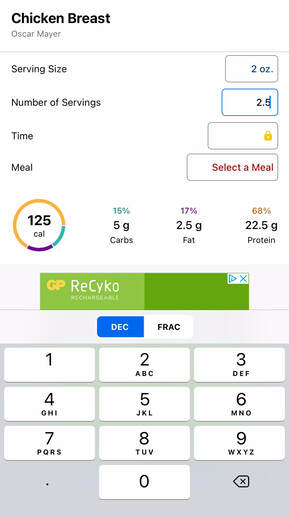
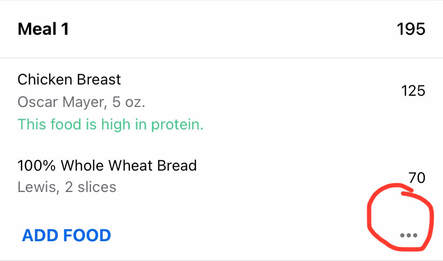
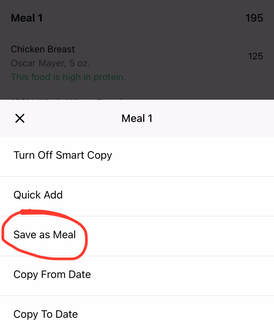
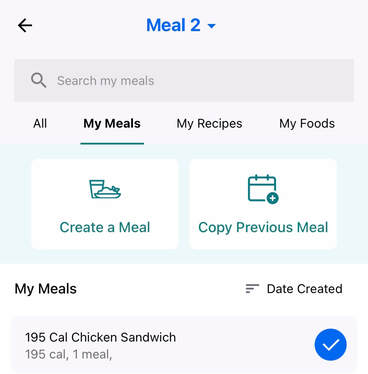
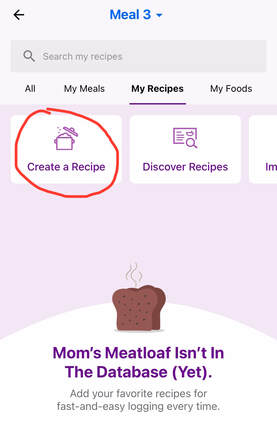
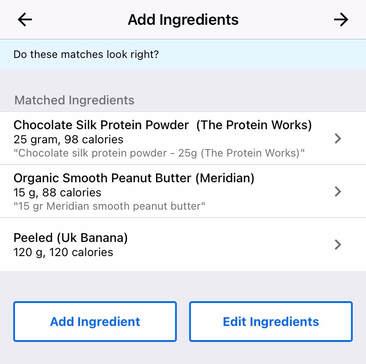
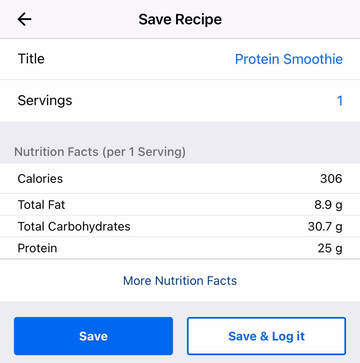
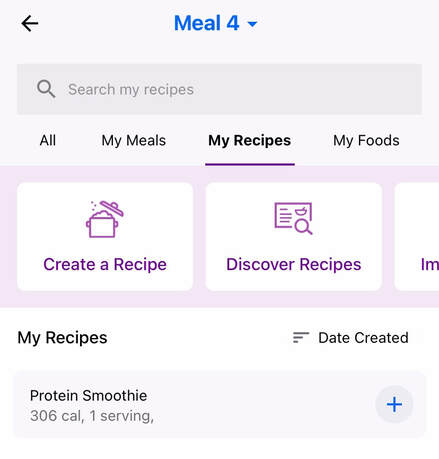
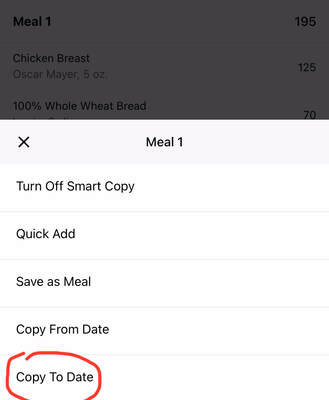
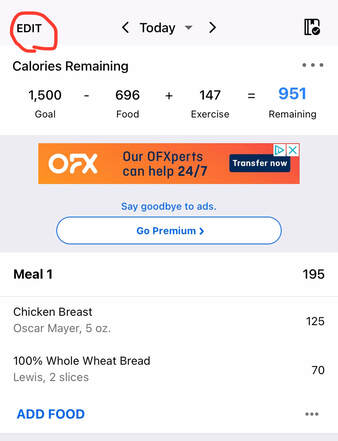
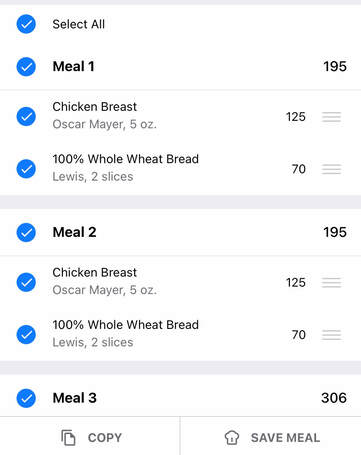
 RSS Feed
RSS Feed